Table of Contents
Steps
Step 1: Register a free account at Img.vision and upload your signature image
Img.vision is necessary to make the image publicly available for you and your receiver to view. The free account of Img.vision allows you to upload 100 images, but places a watermark on the image, upgrade to a Starter plan at 7.99USD/mo to remove the watermark.
Step 2: On desktop, right click the preview and choose copy
When logged in on desktop, select your uploaded image in the Img dashboard. This will make a preview of the image appear in the right sidebar. Right click on that preview image and choose copy from the context menu.
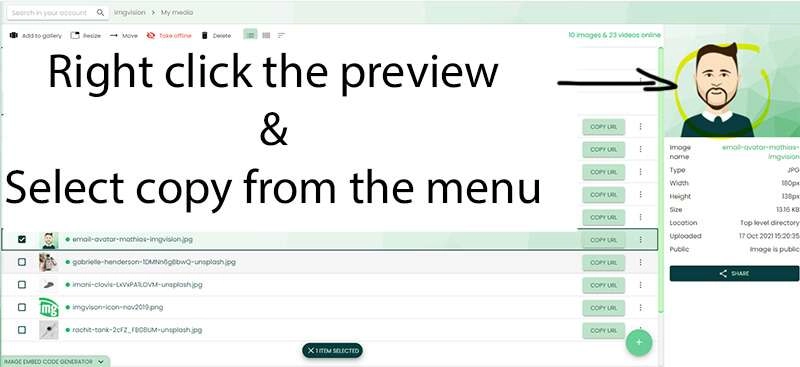
Step 3: Make sure you are on the Standard inbox version
If you’re using the new Yahoo “Modern Inbox” you need to temporarily switch back the “standard” version. You can recognize the Modern inbox by comparing to the image below, or it’s actually the only version that has the settings on the left hand side, the other versions have settings on the right hand side.
In some regions around the world, the Modern inbox is not available, so it could be that you’re good to go.
Do not switch to the basic version, “basic Mail”, that’s not needed.
If you want to switch back to the Modern inbox, you can after completing all the steps.
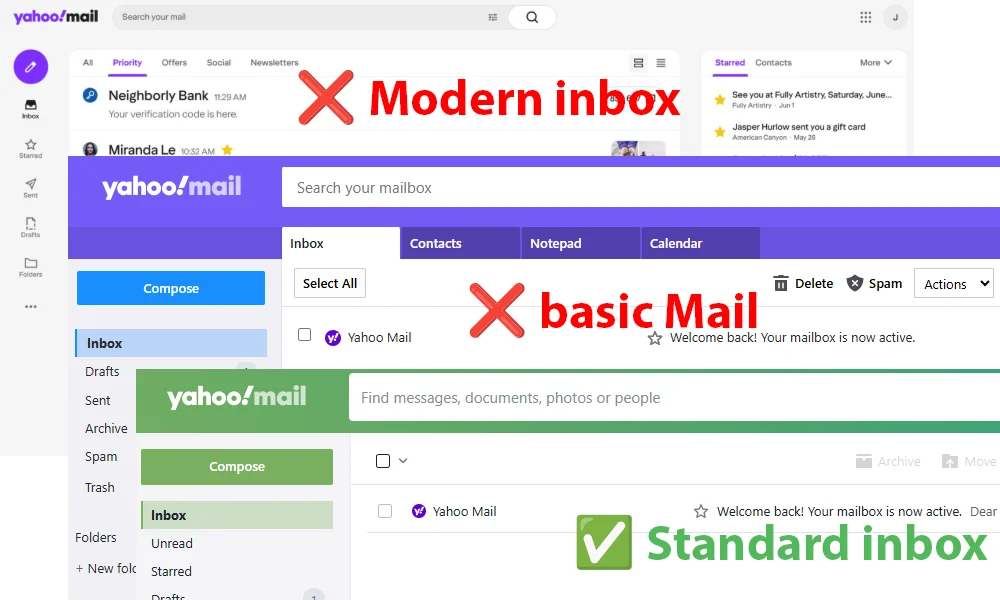
Step 4: Create a new email and paste the image you copied
Create a blank new email to paste the image you copied into.
You don’t need to keep this email.
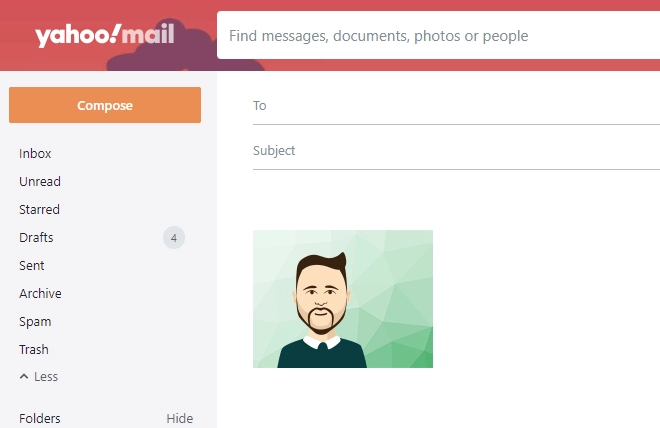
Step 5: Put text before the image and after the image
So this is the trick, you need to put text before the image and after the image in your newly started email.
You can delete this text later after copying, but for now, keep it.
Step 6: Select the text before the image, the image, and the text after, then right click on the text and choose copy
It’s important you have selected the text before and after the image too.
Don’t use keyboard shortcuts like CTRL+C to copy the selected part, use the right click context menu.
For those on Mac, you can do a right click with a control-click.
Good, now you’ve copied a Yahoo-signature-compatible image.
Step 7: Open signature settings
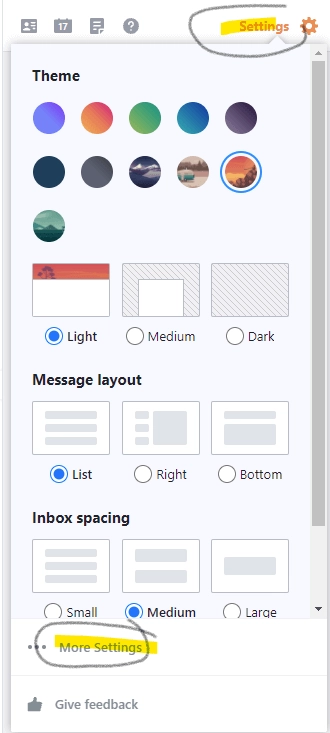
At the top right of the inbox screen, click on Settings and then on More settings.
Step 8: Paste the copied content into your signature
You can after copying remove the text you had extra before the image and after the image. You can also add additional text if needed.
Navigate away and your image will be automatically shown in new emails!
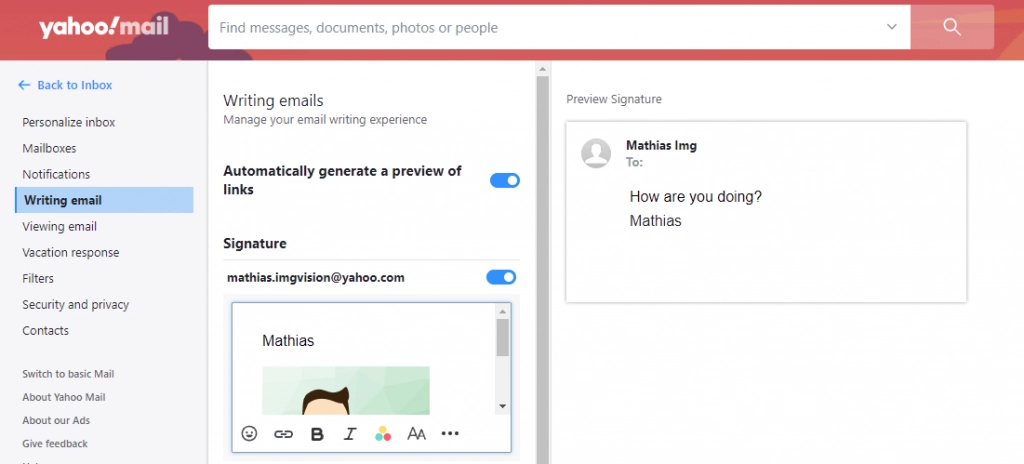
FAQ
After pasting the image, it appears as a broken image with the text “inline image”
The image you copied might appear as a broken image with the text “inline image”. This is fine, go ahead and save. After returning and when starting a new email, you’ll see the image loads fully with no issue.
When using the Yahoo iOS or Android app the signature is still missing
Yahoo’s mail app on Android doesn’t support showing the signature from desktop. How to overcome this? Uninstall the Yahoo Android app and use the mobile site version (mail.yahoo.com) in your browser.
How do I know if I’m using Yahoo’s Modern Inbox
The settings link will be on the left side instead of the right side. Switch from within settings back to the “standard” version, do the steps there and then you can switch back.
The image is not pasting into the signature box
Make sure you select text before and text after the image. Also make sure you copy the contents with a right click on the text and using the copy action from the context menu and not keyboard shortcuts. On Mac you can use control-click to get the context menu.
Why does Yahoo not support adding an image natively?
GMail has this option built-in, but Yahoo Mail doesn’t. However, Google has a cloud drive service called Google Drive, which it can use to store your signature image and distribute it. Yahoo discontinued their cloud storage service and doesn’t have one anymore. So essentially, Yahoo don’t have a storage service to store your signature, optimize public image delivery, and monitor its usage to prevent abuse.
