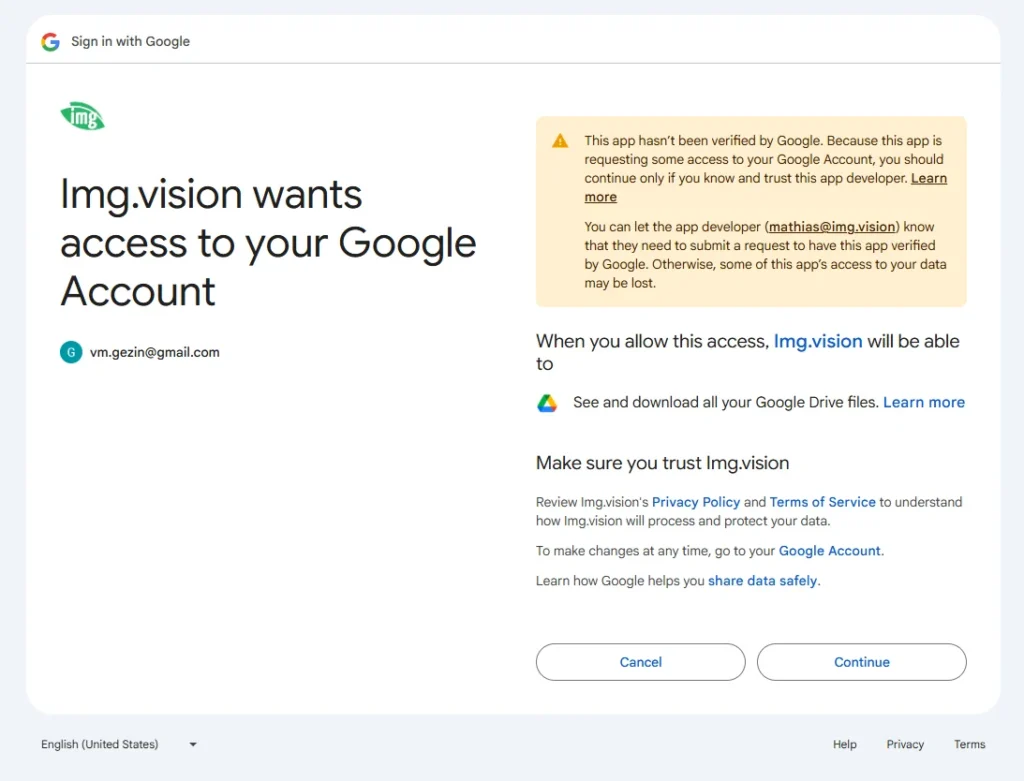You can import your images from your Google Drive into your Img.vision drive.
Table of Contents
Security warning
When you connect Img.vision to Google Drive, you will see a security warning twice, which you can ignore.
The integration with your Google Drive is safe and secure. Only our app will temporarily have access to the files in your drive. You can choose to logout from your Google Drive at any time, which breaks the connection. Files in your drive are not copied or stored on Img.vision servers, only the image files you have selected to upload to your Img.vision drive will be stored on our servers. Employees at Img.vision never have access to your drive and any of its files.
The warning is shown because we haven’t followed the full verification process at Google for our integration. We haven’t because there are currently not enough users using this integration.
Sign in with Google
In the upload widget, choose Google Drive and then click the button to Sign in with Google.
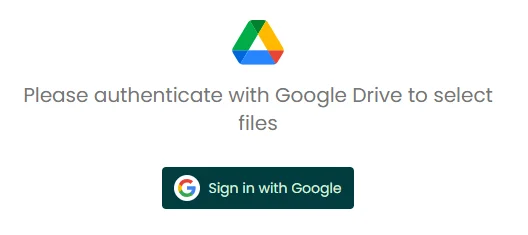
Step 1: Choose your Google account
A new window opens where you can select the Google account you want to connect. At this point you can also choose “Use another account” in case the account is not shown.
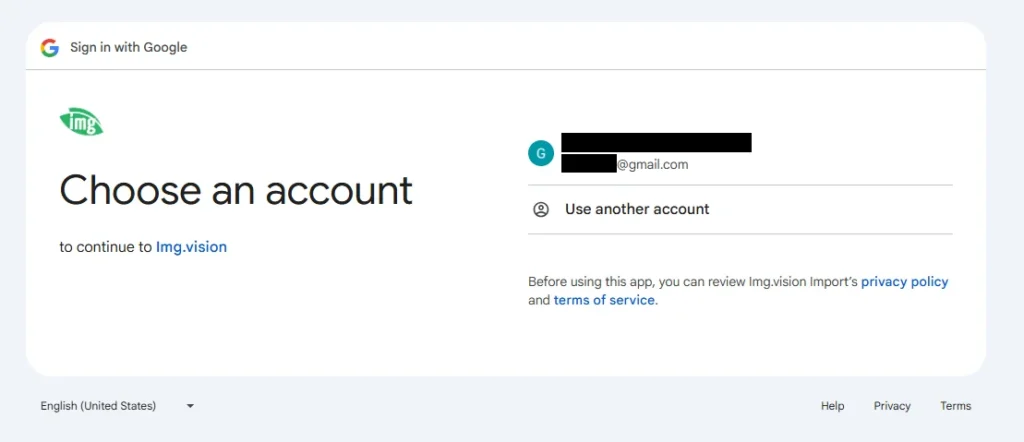
Step 2: On the warning screen, choose Advanced
Click the link called “Advanced” to uncollpase additional text and actions.
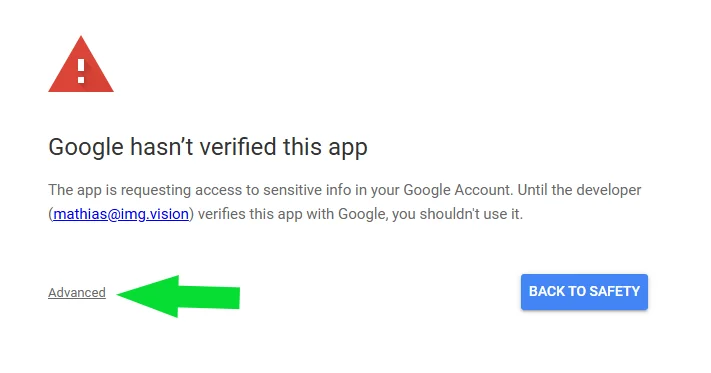
Step 3: Choose “Go to Img.vision (unsafe)”
The additional text that has appeared contains a link you should click to continue.
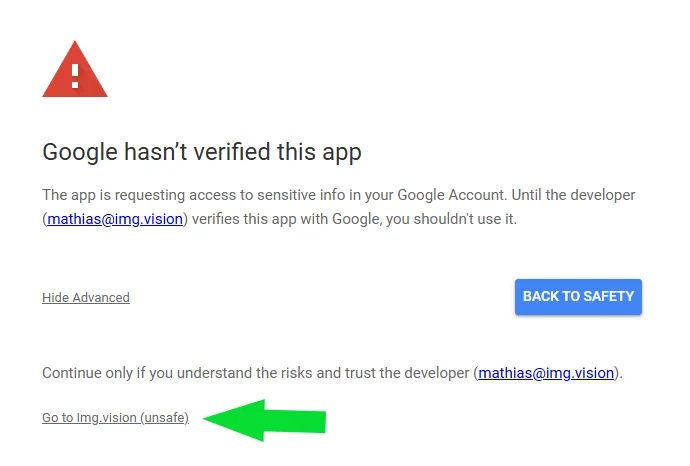
Step 4: Final confirmation screen
Choose to “Continue” on this final confirmation screen to grant access to your drive so you can import your images.