From Nov 2024, Img.vision supports uploading folders containing subfolders and images.
The benefit is that you can keep the folder structure that is on your computer, it will be copied to your Img.vision drive. During the upload process, the folder and subfolders will be created, and the uploaded images will be put in the correct folder.
Table of Contents
Which subscription plans support this?
- All Professional plans
- All Team plans
- All Enterprise plans
How to upload folders?
To upload folders, press the upload button in the main media area. Then switch to the tab called: Upload image folders.
You can use the button to open your computer browse window and select folders to upload.
Drag and drop folders
You can also upload folders by dragging and dropping one or more folders into the Upload folders dialog.
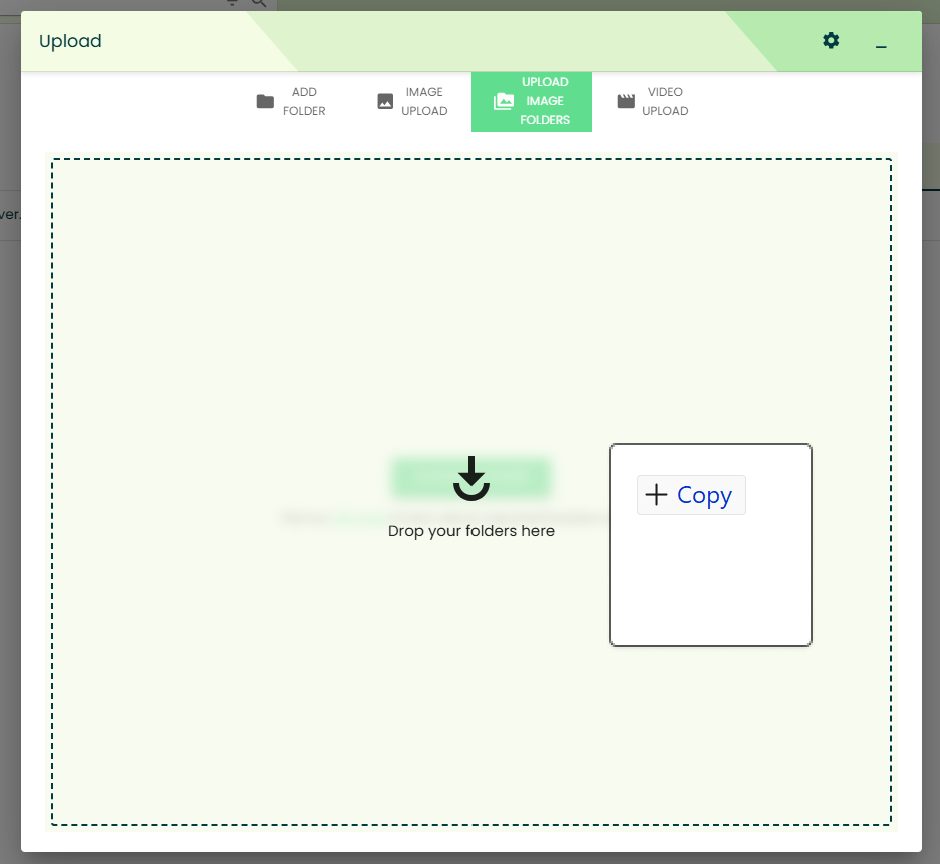
ℹ️ Note you cannot drop folders into the main media area, that area only accepts images, and if you drop folders, the images inside the folder will be uploaded, but not the folders.
Supported browsers & devices
Upload folders was tested and verified to work on the latest versions of:
- Windows Chrome
- Windows Firefox
- Windows Edge
- Windows Opera
- Windows Brave
- Mac Safari
- Mac Chrome
- Mac Firefox
- Mac Edge
- Mac Opera
Uploading folders is not supported on mobile devices.
