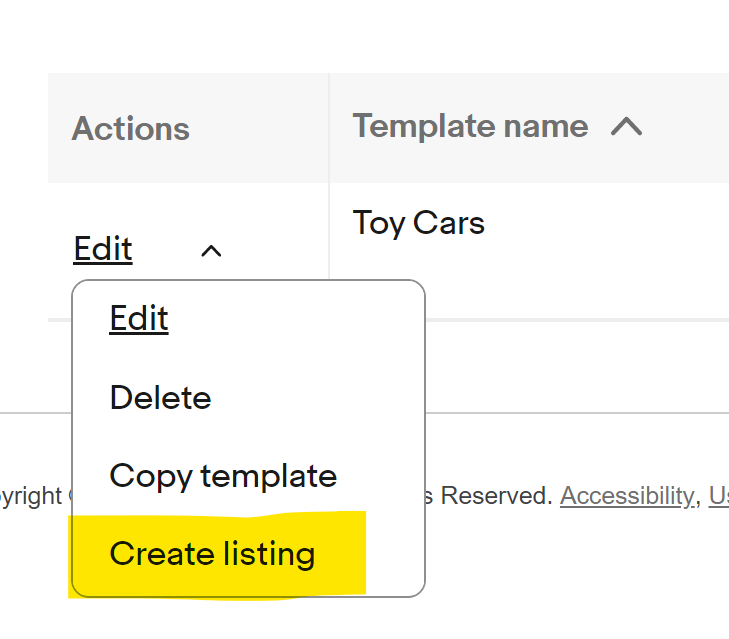Inside this article
What is a Listing template?
If you are a frequent eBay seller and you have mastered the art of selling, you might want to take it one step further: creating your own reusable listing templates.
This allows you to give buyers consistent information across all your listings easily. It is also a huge time-saver in the long run since the listing conditions are pre-filled.
Once you have created a template, you can easily revise, rename, or delete it.
You can create up to 50 different listing templates. This makes it possible for you to switch things up. For example, you can switch between selling via auction-style format instead of a fixed price or you can vary the duration of your listings.
Here is a screenshot of the template manager:
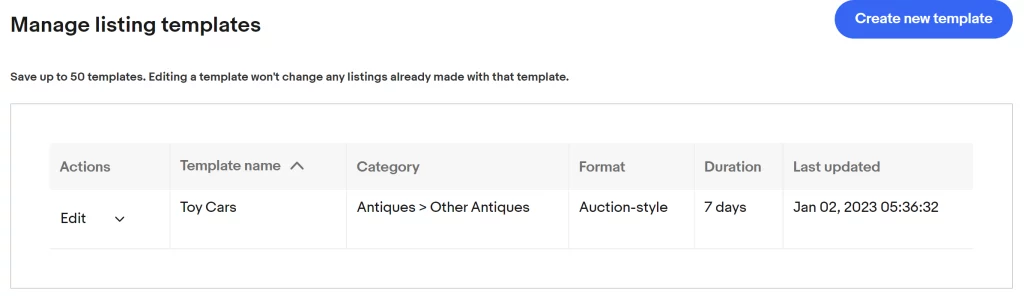
How to create a new template in the Seller Hub
To create a template:
- Go to Listing Templates in the Seller Hub and select Create new template
- Name your template so you’ll remember the type of item and settings it covers
- Add in the rest of your listing details
- Preview or Save the template.
How to create a listing from a template in the Seller Hub
To create a listing from your template:
- Go to Listing Templates in the Seller Hub
- Select Create listing from the Actions dropdown menu
- Create your listing
- From the Actions dropdown you can also edit, delete, and copy your template
Here’s a screenshot of the Actions dropdown menu: