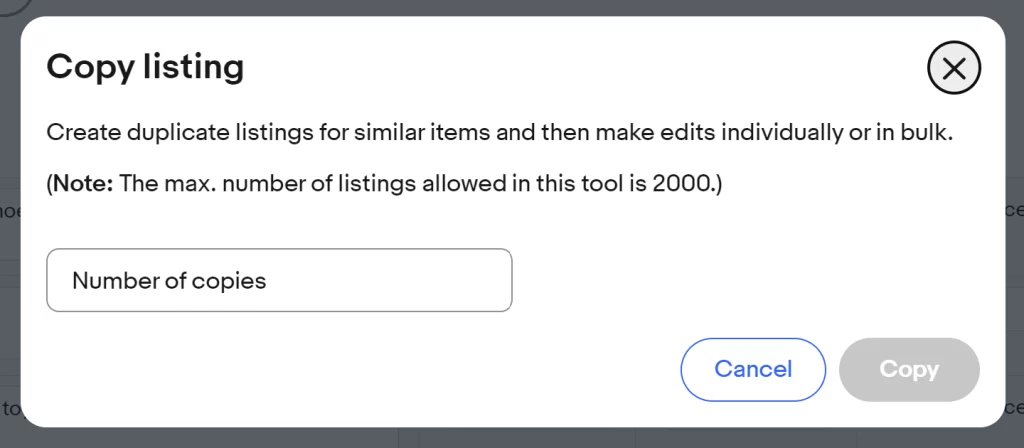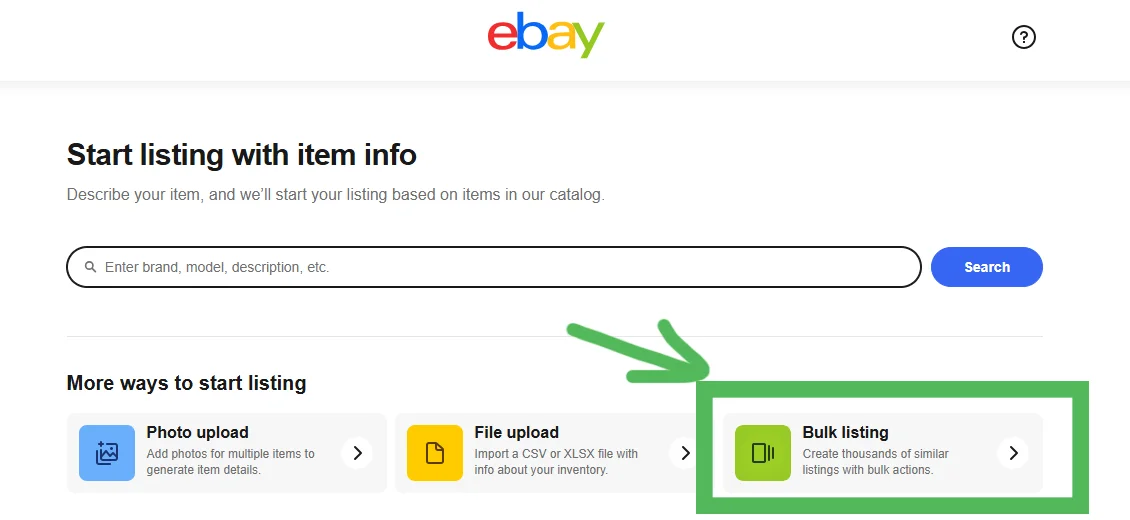Inside this article
What is the Bulk Listing Tool?
eBay created the Bulk Listing Tool (previously called Multiple Listing Tool) mainly for beginners who want a point-and-click site to create multiple listings.
The screen itself can be compared to a big table, or with some imagination like a personalized spreadsheet.
The advantage is that it’s easy to use even for beginners. The downside is that it takes a lot of point-and-click work, if your inventory is high it will take a lot of time.
Take into account that each time you enter the editor, you’ll have to start from either the previous listings you created, or from scratch.
How to access the Bulk Listing Tool?
Visit this direct link to the Bulk Listing Tool and bookmark it.
Or:
- Open your eBay Seller Hub
- Go to “Listings” tab
- In the top right corner you’ll see a blue button called “Create listing”, click that button
- On the page that opens, select “Bulk listing“
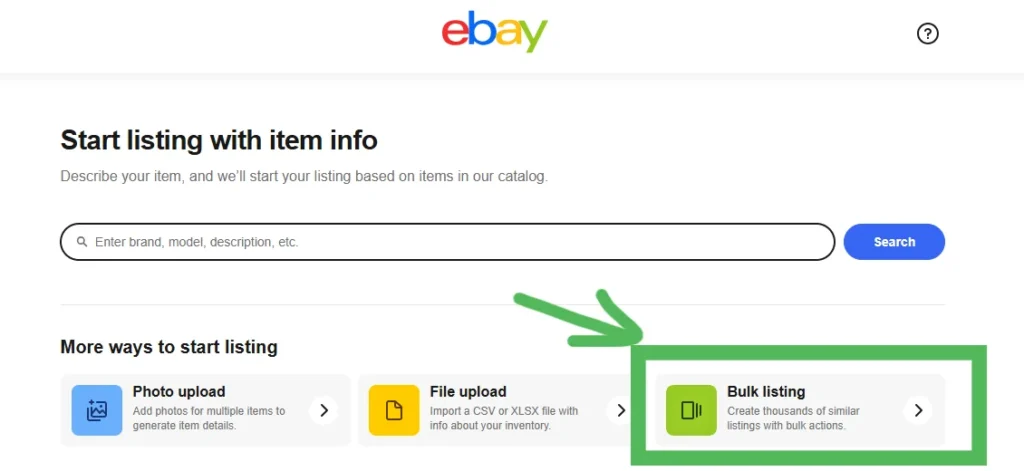
How to use the Bulk Listing Tool
The Bulk Listing Tool is basically a big table with rows, columns and cells.
Each row is one product listing. You start by adding one row, configuring the entire row and afterwards copying that row. This way if your next products have similar conditions, all that configuration is already present.
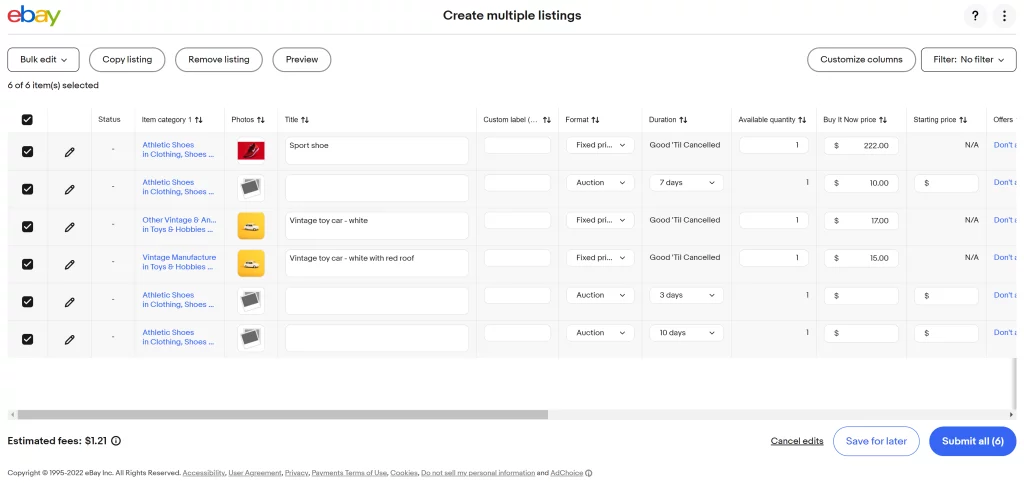
Configure product category
There is an extensive list of categories on eBay so I’m sure you’ll find a good one. You can search for a category using keywords or move through a hierarchical list.
Here’s how the category looks like:
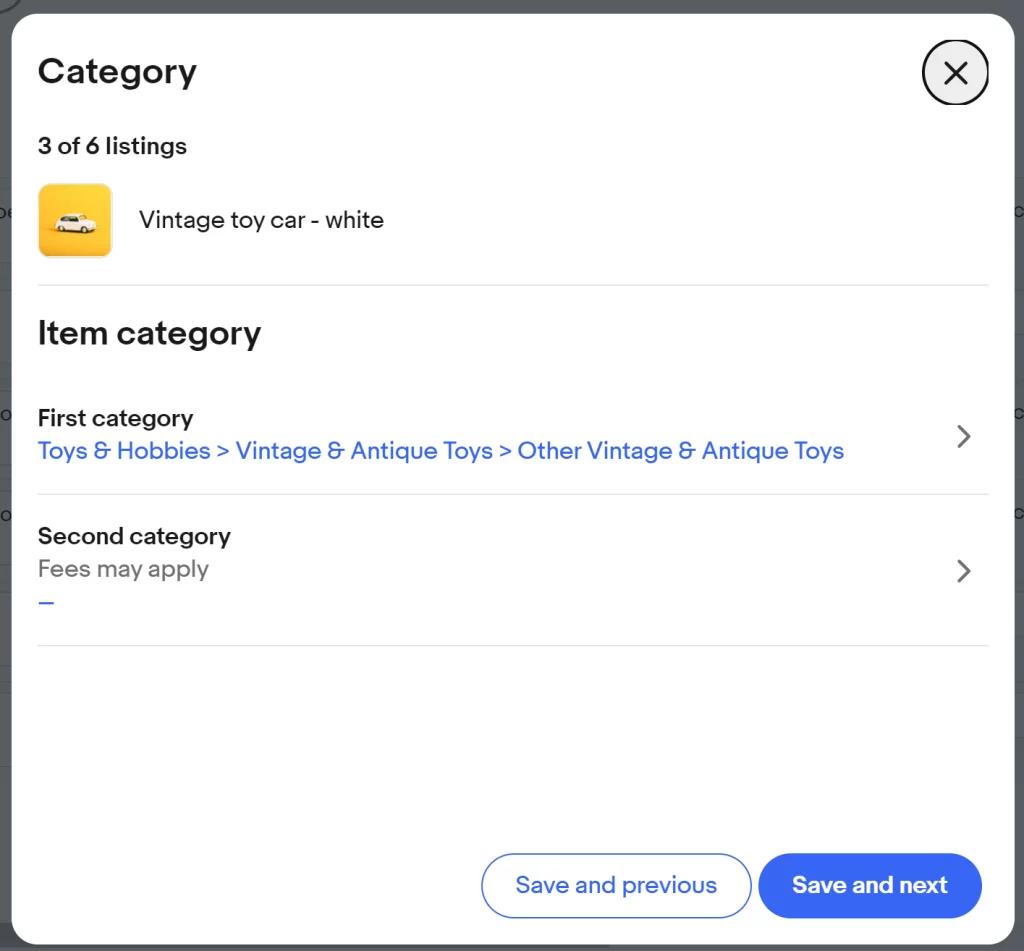
You can also search for a category:
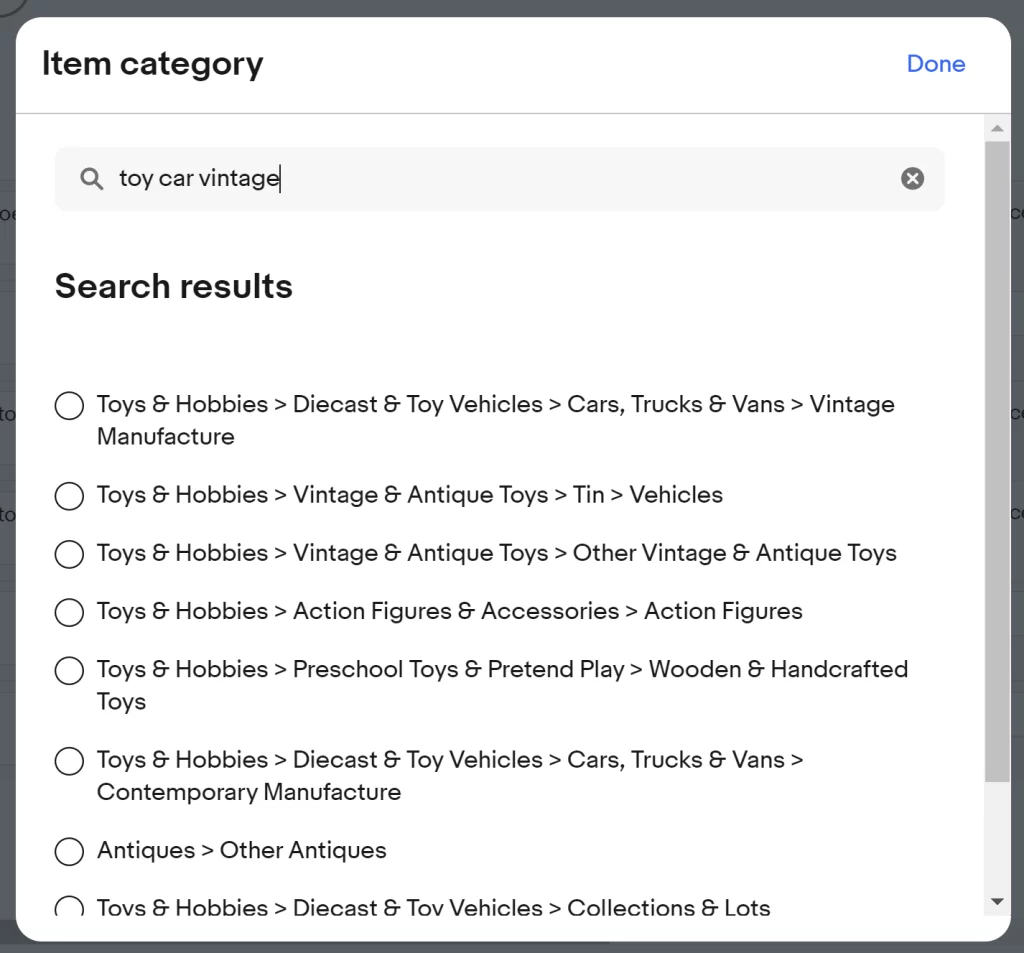
Important fields to configure in the Bulk Listing Tool
These are some of the important fields to configure:
- Category: You can choose a primary category for free, a secondary category may carry additional fees
- Photos: You can upload up to 24 images from your device
- Title
- Format: Auction the product or ask for a Fixed price (Fixed price needs to be combined with Buy It Now, but not the other way around).
- Duration: The default duration is 7 days, but you can increase it to 10 days, or lower it
- Available Quantity
- Buy It Now: Whether to allow a customer to buy it immediately and skip the auction. Read our eBay Buy It Now article.
Once your product row is configured, you can hit the Preview button to see how the listing will look:
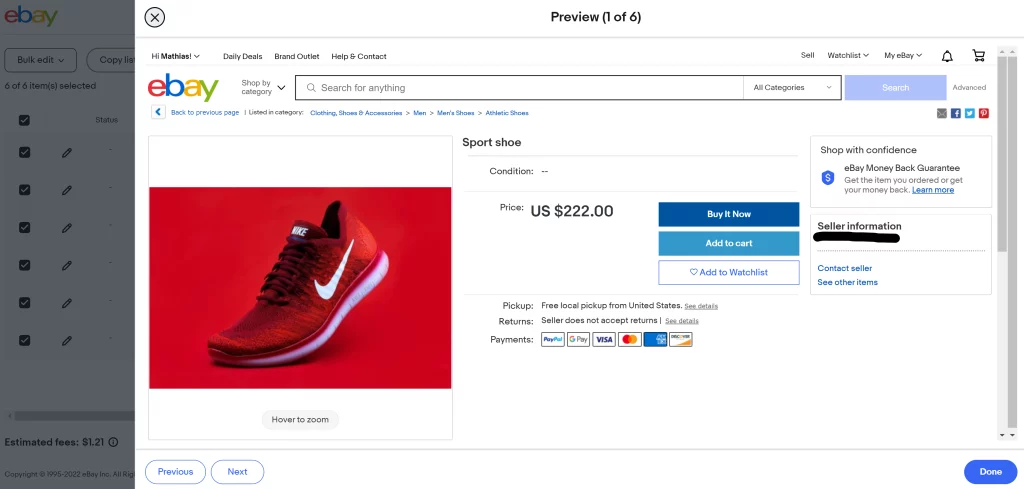
Copy listing
The Copy listing button allows you to copy a product row and start from those settings to sell another product. Here’s how the popup looks: