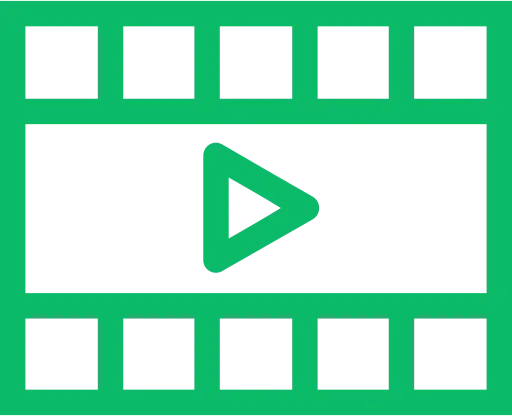You can add additional images to your eBay listings inside the description at no extra charge by eBay.
With a subscription at a premium image hosting service like Img.vision, you can host the images online. Each time a visitor visits your listing, eBay will load the images from the hosting servers of Img.vision and show them.
It’s a breeze to add the images to your listing.
Inside this article
Copy HTML
After you upload the image to your Img.vision drive, you need to use the link code generator to generate and copy the HTML code that can be used to embed the image into the eBay listing.
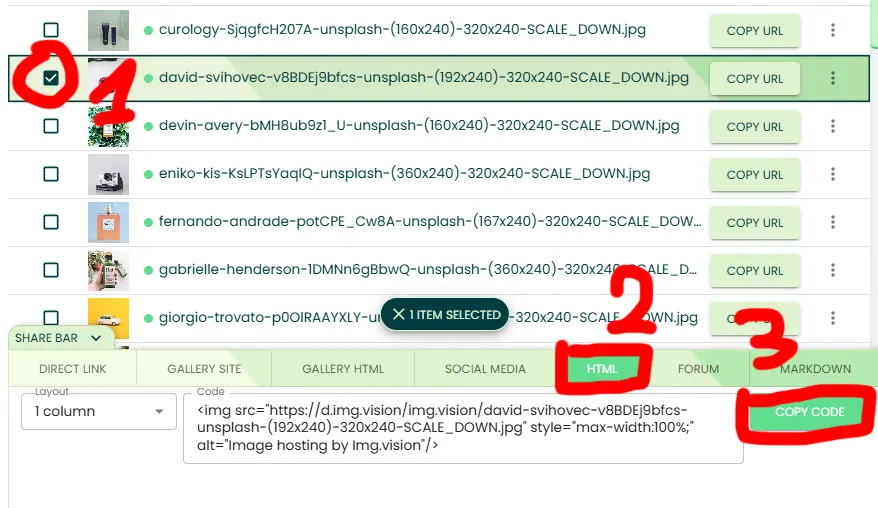
Paste the HTML code into the listing
When creating the listing, above the right corner of the description field you’ll find a checkbox to switch into HTML mode. Enable that and the description box will switch to showing HTML code.
Paste the image HTML code into the description box when HTML code is being shown.
You can easily switch back and forth between the HTML code and how it looks using the checkbox.
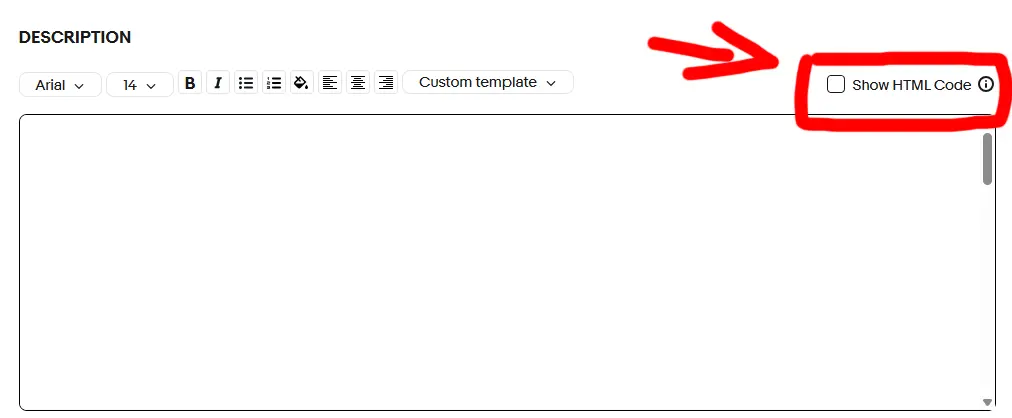
What’s HTML code?
You’re not familiar with HTML code?
No problem:
Short explanation of HTML code: everything between these brackets: < > is a tag that does something very specifically, like displaying a link or an image. Everything not between these brackets is normal text. Example of a tag: <div>text</div>
Paste your copied image code somewhere inside the existing HTML code and take care not to paste it inside a < > tag, but outside such tags.
Video
I’ve recorded this video to show you how it’s done: