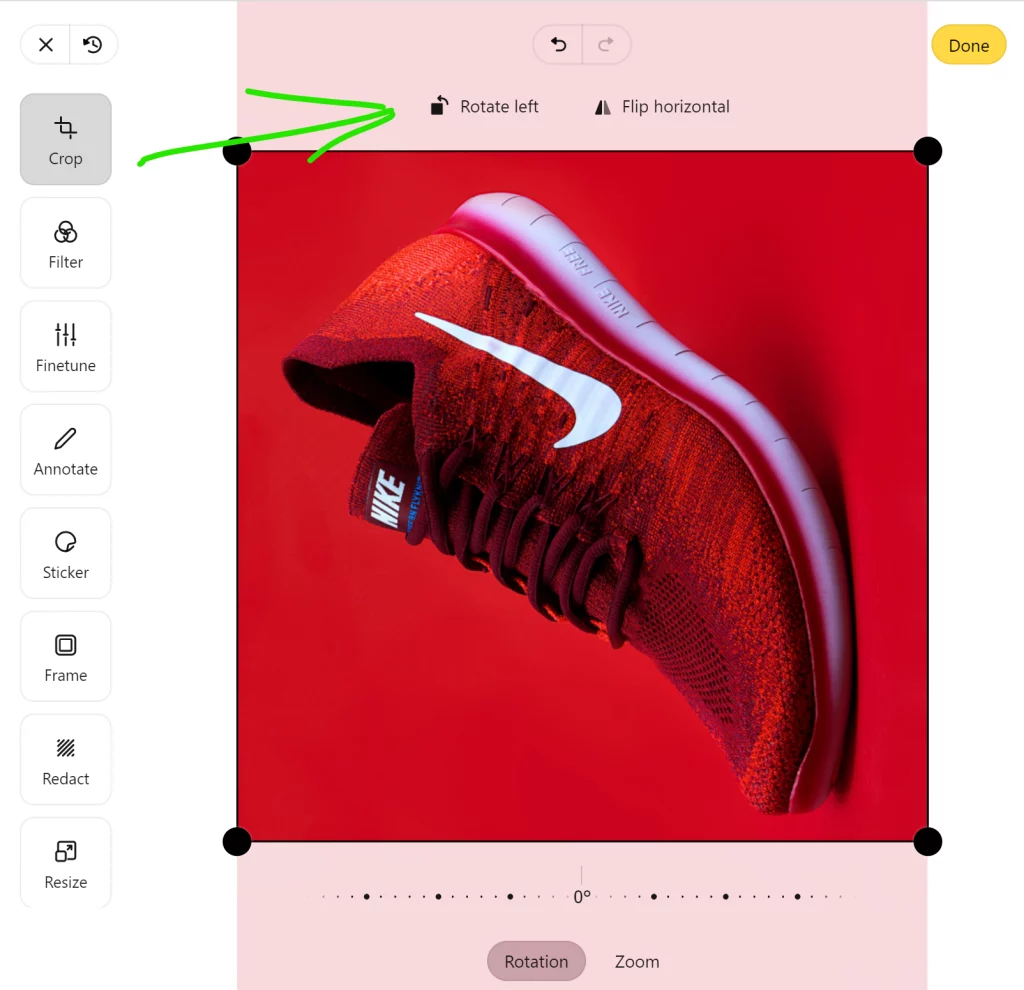When you hold your smartphone sideways to take a picture. That camera needs to rotate your picture so it’s shown the right way up and not sideways.
iPhones typically don’t rotate the photos but add a piece of information inside the photo indicating what the right orientation is. The data is saved inside the EXIF data of the photo. Modifying EXIF data is a lot quicker than altering the pixels of a photo, so that’s why iPhones do it.
The EXIF orientation tag has these values:
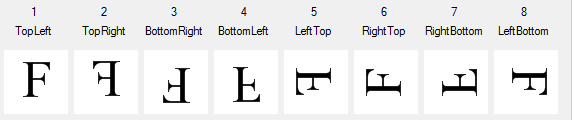
Top left is the default orientation, which means the photo is not being rotated.
Inside this article
eBay photo orientation issue
When uploading photos to eBay via CSV bulk upload, eBay doesn’t recognize or read the EXIF data inside photos, so also not the orientation data.
This can result in photos being shown sideways or wrong way up.
Let’s see how we can fix that.
Approach 1: Rotate with IfranView program
How to check if EXIF rotation is being used?
On Windows, you can download and install the free app IrfanView.
Open your photo with IrfanView:
- Click in the info icon
- Press EXIF info button
- Check the value for Orientation
A value other than “Top left” means the photo is being rotated based on this tag:
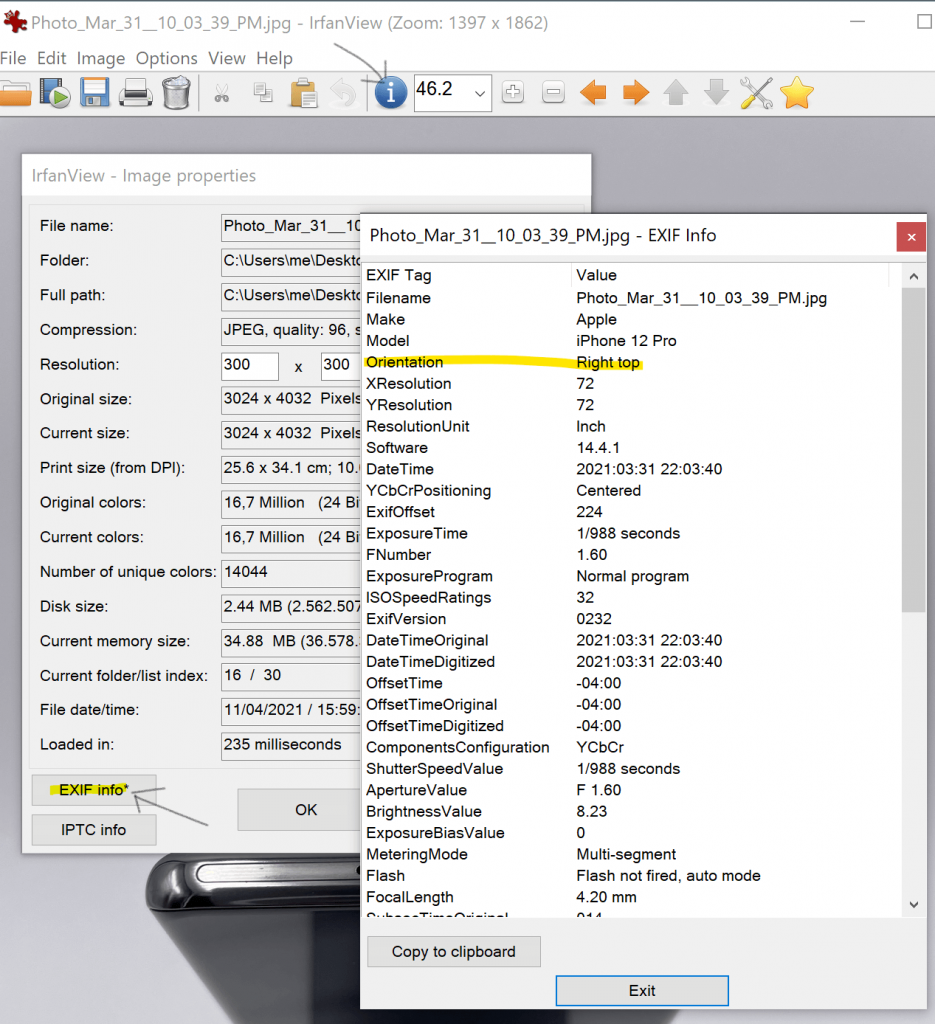
How to convert sideways photos to the right orientation?
The solution is to rotate your picture based on the EXIF orientation data, before you upload them to eBay, and thus also before you upload them to Img.vision.
Open IrfanView Thumbnails app and apply lossless JPG rotation:
- Select your photo thumbnails (ℹ Tip: just select all your photos: It’s okay if you select photos that are already the right way up, this action will not break them)
- Open File
- Choose JPG Lossless Operations
- Choose Lossless rotation with selected files
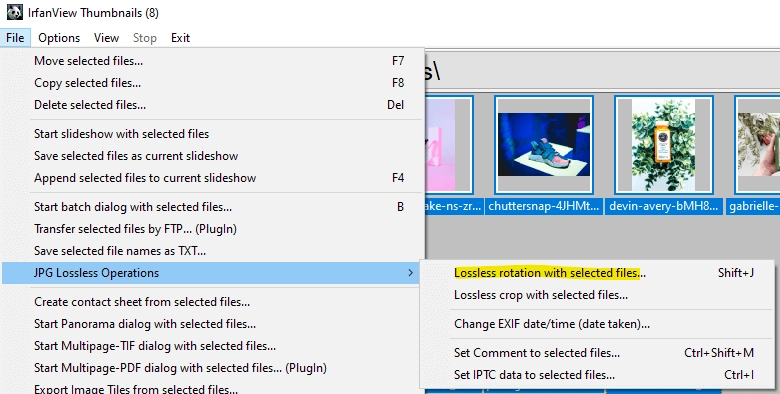
Choose to automatically rotate based on EXIF orientation:
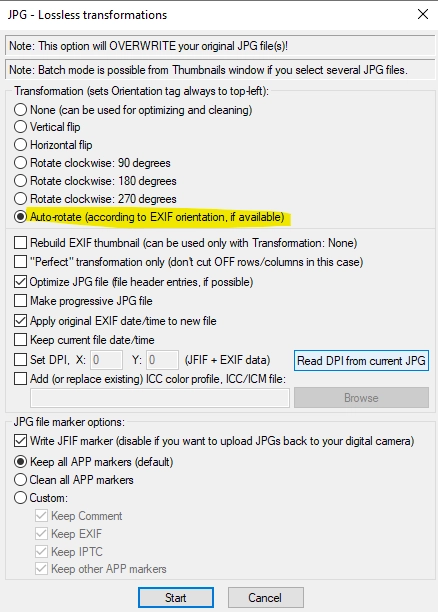
When finished, you can check the EXIF data again (as mentioned above) and you’ll see the orientation will be “Top left“, which means it’s not being rotated using EXIF tag but the pixels have been rotated.
Approach 2: Rotate with the Img.vision image editor
If you upload your images to Img.vision, you can get a subscription to our Image Editor.
The approach is quite simple:
- Upload images to Img.vision
- Rotate the image using the built-in Img.vision image editor
- Save & overwrite
- Upload your images to eBay by generating the image link code and uploading via bulk excel file
The image editor works like this: