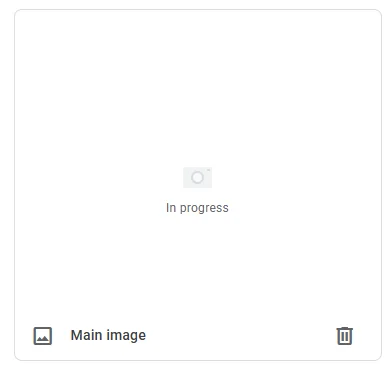This how-to article will guide you to adding a product to Google Shopping manually using a web form and Google Merchant Center.
This approach is very simple to get started, the UI of the Google Merchant Center guides you through all the steps. If you’re a bit more serious about this, then check out the guide on how to add products to Google Shopping using Google Sheets.
This guide will show you how to get started when you keep your product images hosted on an image service, and how you can reference the image URL on the image host when adding a product.
No need to store photos on your drive or search for them on a network drive. You can use an image host as a centralized image management system that publishes the images online.
Inside this article
Steps
Go to data sources
In Google Merchant Center, click the setting cog top right and go to data sources.
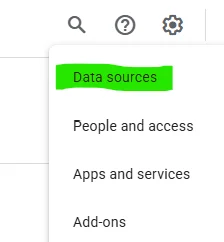
Add a product source
Choose Product sources and click the button Add product source.
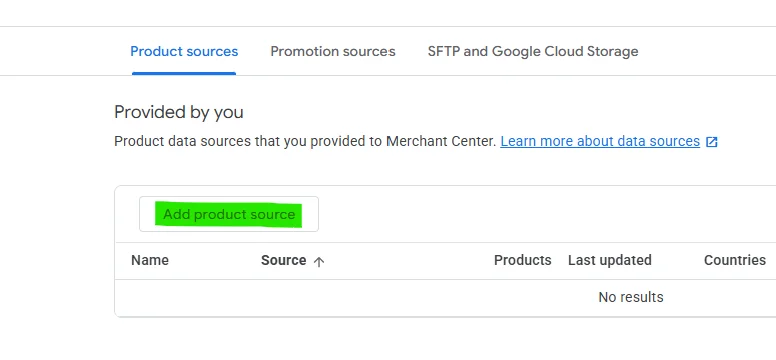
Add products one by one
Here is where we select the option to add a product to Google Shopping manually.
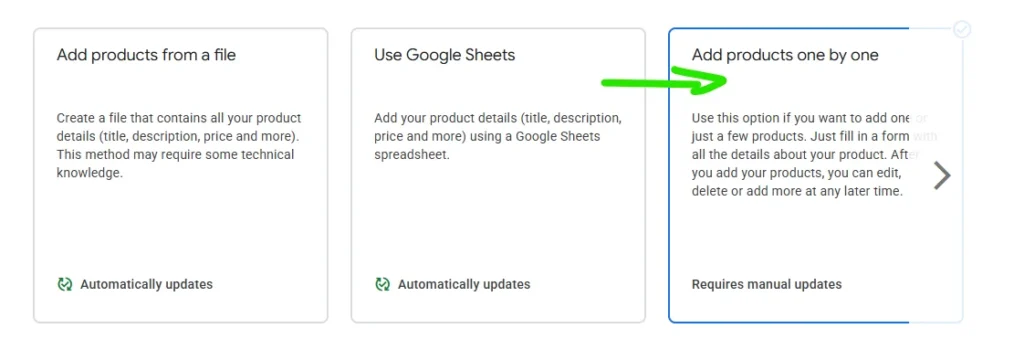
Add images in the product form
You will get one big form to add your product. You have to fill in all the details.
There is a section Product images. By default you’ll get a big area where you can click a button to add the main images. You can add the secondary images by pressing the camera button in the small squares.
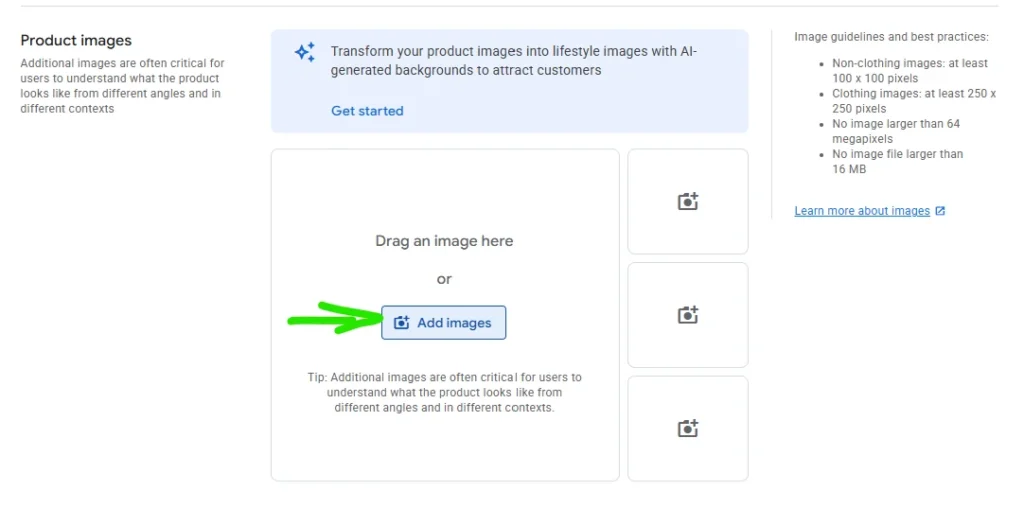
Go for the image URL option
You will get a dialog, select the image URL dialog and paste your image link in there.
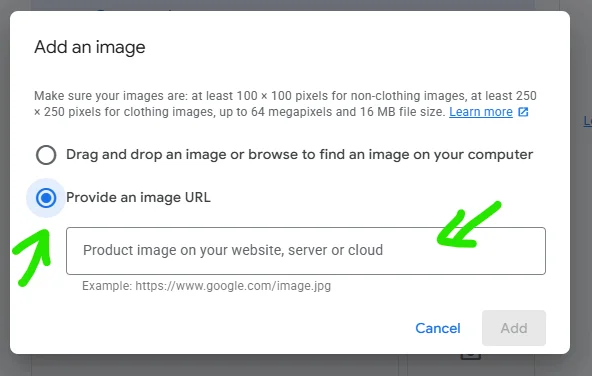
Processing
After the image url has been submitted, the status of the placeholder will say “In progress”.