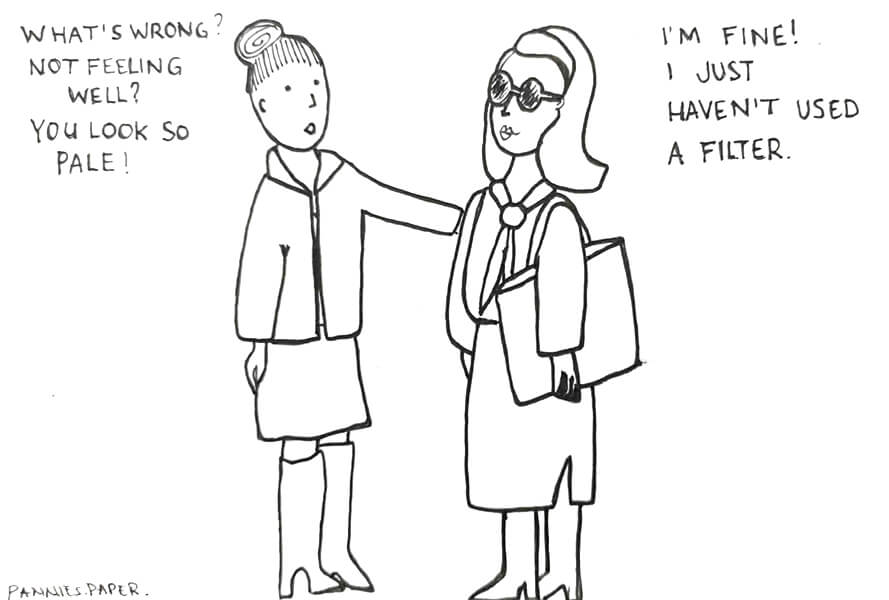What makes a photo stand out? Well, a lot of things. But one aspect that often remains ‘untalked’ about is photo editing. Editing your pictures can help bring focus to your image, highlight the product it’s portraying and transform your photo from average to incredible. It’s basically like adding make-up to your photos.
Which editing software should you use? There are a ton of options out there! Adobe Photoshop is by far the golden standard of photo editing, but here are 5 other software options you should consider.
Adobe Lightroom: the established player
Adobe Lightroom is one of the most well-known photo editors. It has a user-friendly interface and offers a very complete package.
On the left-hand panel you get quick access to your image library, so you can switch between photos as you edit. On the right-hand panel you can find a drop-down menu for making quick adjustments. You can also add keywords to your images or other features that will help you stay organised.
In the horizontal tabs along the top of the workspace you will find basic and advanced editing tools allowing lens correction, split toning, effects and a wide range of other things.
Lightroom is intuitive to use and it saves your photo edits so you can change and review edits if necessary. Lightroom will also offer you a tutorial after downloading the software. The instructions touch upon every module and covers all the highlights. This introduction is definitely enough to get you started.
Some features are:
- Camera and lens-based corrections
- Brush and gradient adjustments
- Fixing and blurring tools
- Presets and professional filters
- Customizable sliders
Adobe Lightroom also offers pre-made editing solutions called presets. These make it easier to achieve a specific and consistent look in your photo’s. You can also adjust their sliders to tailor it to your taste. This comes in handy when you are working with a heap of photos and very little time.
You can use Adobe Lightroom for $9.99/month.
Skylum Luminar: the life-long subscription
Skylum Luminar has a lot in common with Adobe Lightroom. In fact, if you are familiar with Lightroom, this software will be very easy for you to use. Like Lightroom, Luminar also allows you to organize your photos and offers preset workspaces. Luminar even has a wider range to choose from and it caters to more specific needs.
Luminar doesn’t offer more tools than its competitors and for some users that’s a good thing, because it makes it easier to use. Another facilitating feature is the AI slider that applies automatic quick fixes to your photos including brightening, clarifying and toning. It also comes with a host of built-in tools to make your photo editing easier and faster.
Some features are:
- AI Editor
- Exclusive filters like Sunrays filter (which lets you add realistic looking sun rays to your images)
- Adjustment Layers
- Image Layers
If you want to see for yourself how Skylum Luminar will help you save time, you will have to pay a one-time fee. That’s right, you pay once for lifelong access. It comes with a 30 day money back guaranty.
You can find prices (and discounts) on the Skylum website.
GIMP: the free alternative
GIMP (GNU Image Manipulation Program) is an open-source alternative that is maintained by a community of volunteer developers. Don’t worry, it’s not because it’s free that it doesn’t work.
Perhaps it doesn’t have quite as many features as Photoshop, but it definitely has enough to keep the average photographer satisfied. GIMP offers a variety of selection and montage features. You can use GIMP to retouch or crop images, reduce noise and adjust colours. Advanced users will find layer masks, Bezier curves, filters and even an animation option.
When you open the program, you will a window that shows your image and two floating docks. One of them is your toolbox holding tools such as Scale, Pencil, Paintbrush, Airbrush, Smudge and more. You will also find a number of filters e.g. dropping a shadow, adding a neon glow or removing red eyes. The other dock allows you to manage layers, paths, brushes and more.
The program has a lot of tutorials and the active community behind GIMP is eager to offer users assistance. There are also a bunch of plug-ins out there that are also free.
Some features are:
- Photo enhancements like corrective mode and vignette
- Support for multiple plugins
- Digital Retouching
- Clone and touch-up tools
- Hardware support for input devices, including drawing tablets
GIMP works on Windows, Mac, and Linux operating systems. You can edit photos of all formats. It’s a great free alternative to Photoshop.
Canva: the phone friendly one
Canva is simple graphic design software provides basic services for free while more advance options need to be paid for.
Canva has a user-friendly drag-and-drop editor and you can use it to add fonts or templates to your pictures if e.g. you want to used them on your website. The interface is neatly categorized and has a Search button to help you find frames, shapes, illustrations and grids to add to your photo.
From the main workspace screen you can quickly apply various layouts, texts and backgrounds. With Canva, your tools are close at hand allowing to edit fast.
Some features are:
- Over 8000 templates
- Design grids and photo frames
- Stickers and badges
- Speech bubble maker
- Photo enhancer
You can easily download Canva on your mobile phone and edit your photos instantly. It is a good option if you are looking for a tool to turn your photos into branded social media posts or graphic design projects, but as a photo editor it lacks many of the professional-level tools the other software in this list does have. Let’s just say that Canva is your Instagram friend, but not your lifelong editing partner.
There are three price options: Free, Pro at $9.95/user/month and Enterprise $30/user/month.
The IMG editor: basic, online & free
If you need to make basic adjustments to your images, you can always try the free online image editor provided by Img.vision.
The free image hosting tool offers these features:
- Apply filters
- Crop images
- Flip images
- Rotate images
- Draw on the images with your mouse
- Add shapes, icons and text
- It’s free! No signup required.